Περιεχόμενα Άρθρου
Amazon has just released the second iteration of its Kindle Scribe, an e-reader that comes with a stylus you can use to take notes or mark up text right on the screen.
It’s a neat trick, and a potentially useful one for folks who like writing notes or annotating text without having to lug around a stack of books and papers. In my Kindle Scribe (2024) review I celebrated Amazon’s efforts to improve it over the original Scribe, but lamented the company’s decision to bump the Scribe up to $399.
At that price you’re basically paying iPad money for a fancy Kindle you can write on, and there are other slates in the same price range which may be more useful than a Scribe.
The ReMarkable Paper Pro, for example, was released a few months earlier and costs a bit more, yet gives you more robust writing tools and the option to use color. In my ReMarkable Paper Pro review I called this $579 slate the best tablet for writers, and now that I’ve had a chance to use both devices I wanted to share my experiences to help you buy the one that’s right for you.
So if you’re on the fence about which e-reader for writers is best for you, read on and I’ll walk you through the blow-by-blow Kindle Scribe vs. ReMarkable Paper Pro breakdown to help you choose the right slate for your needs.
Kindle Scribe vs ReMarkable Paper Pro: Price
The first thing most people care about when buying a new device is price, and while you may get lucky and find a great sale to take advantage of, the fact is the Kindle Scribe is cheaper than the ReMarkable Paper Pro.
Kindle’s new Scribe starts at $399, and for that you get a 16GB e-reader in either Jade or Tungsten and a matching Premium Pen stylus from Amazon. You can pay more for more storage, too: $419 for 32GB and $449 for 64GB. The Scribe doesn’t come with a cover, but Amazon sells matching Tungsten and Jade Scribe covers for $69.
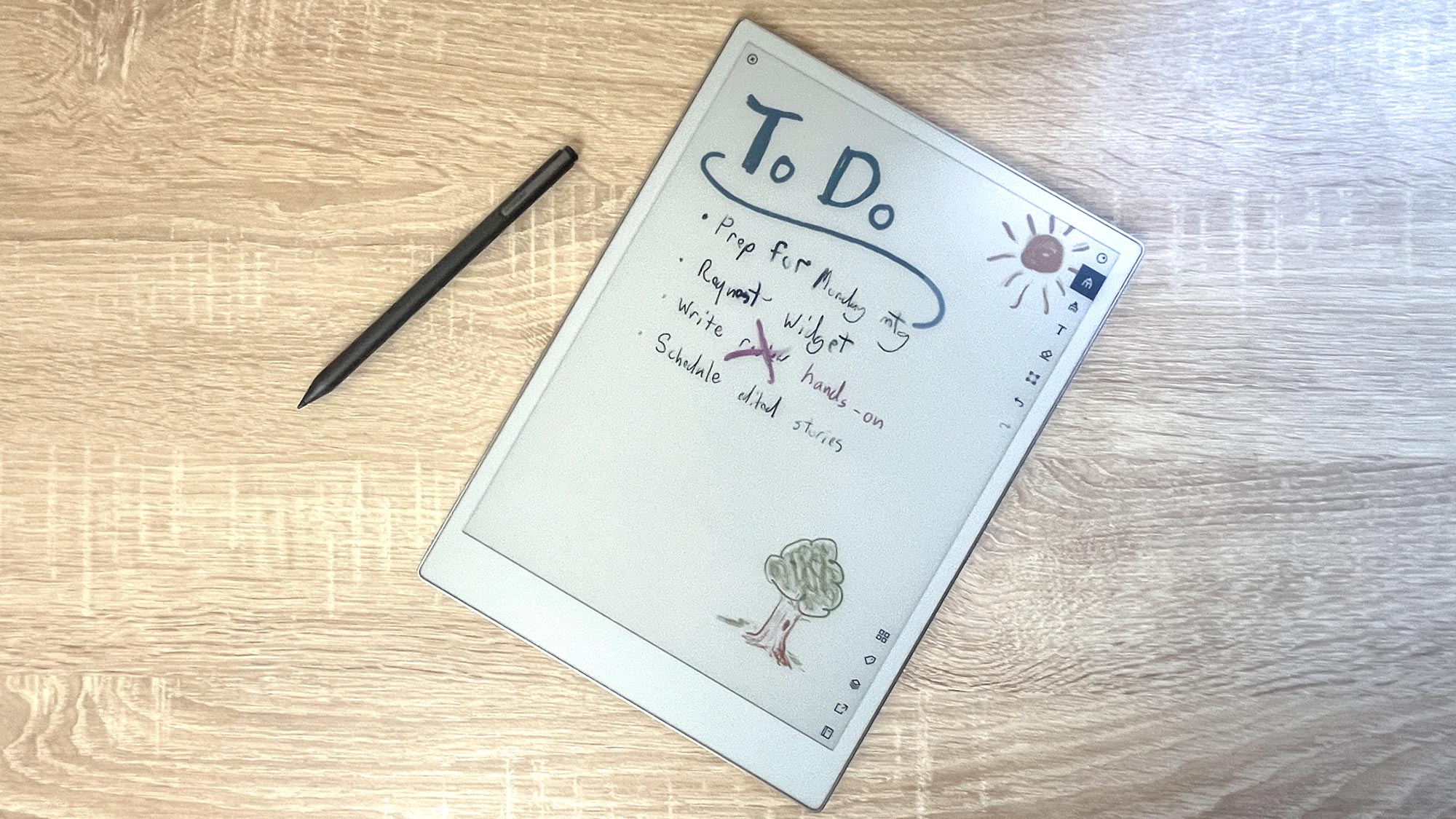
The ReMarkable Paper Pro is more expensive with a starting price of $579. That gets you the ReMarkable Paper Pro with 64GB of storage and a ReMarkable Marker stylus. You can pay an extra $50 to get a ReMarkable Marker Plus with a built-in “eraser” on the back end, a feature the Kindle Scribe’s stylus comes with at no extra charge. You can also pay $89 to get a Book Folio cover for the Paper Pro or $229 to get a Type Folio, which sports a built-in keyboard you can use to type up notes on the slate.
The Kindle Scribe is cheaper than ReMarkable’s premium slate and comes with a feature (eraser on the stylus) that you have to pay extra for on the Paper Pro. I happen to like the feeling of writing more on the Paper Pro than on the Scribe, but we’ll get into that later—in terms of pure price per product, the Kindle Scribe is clearly the more affordable option.
Kindle Scribe vs ReMarkable Paper Pro: Design
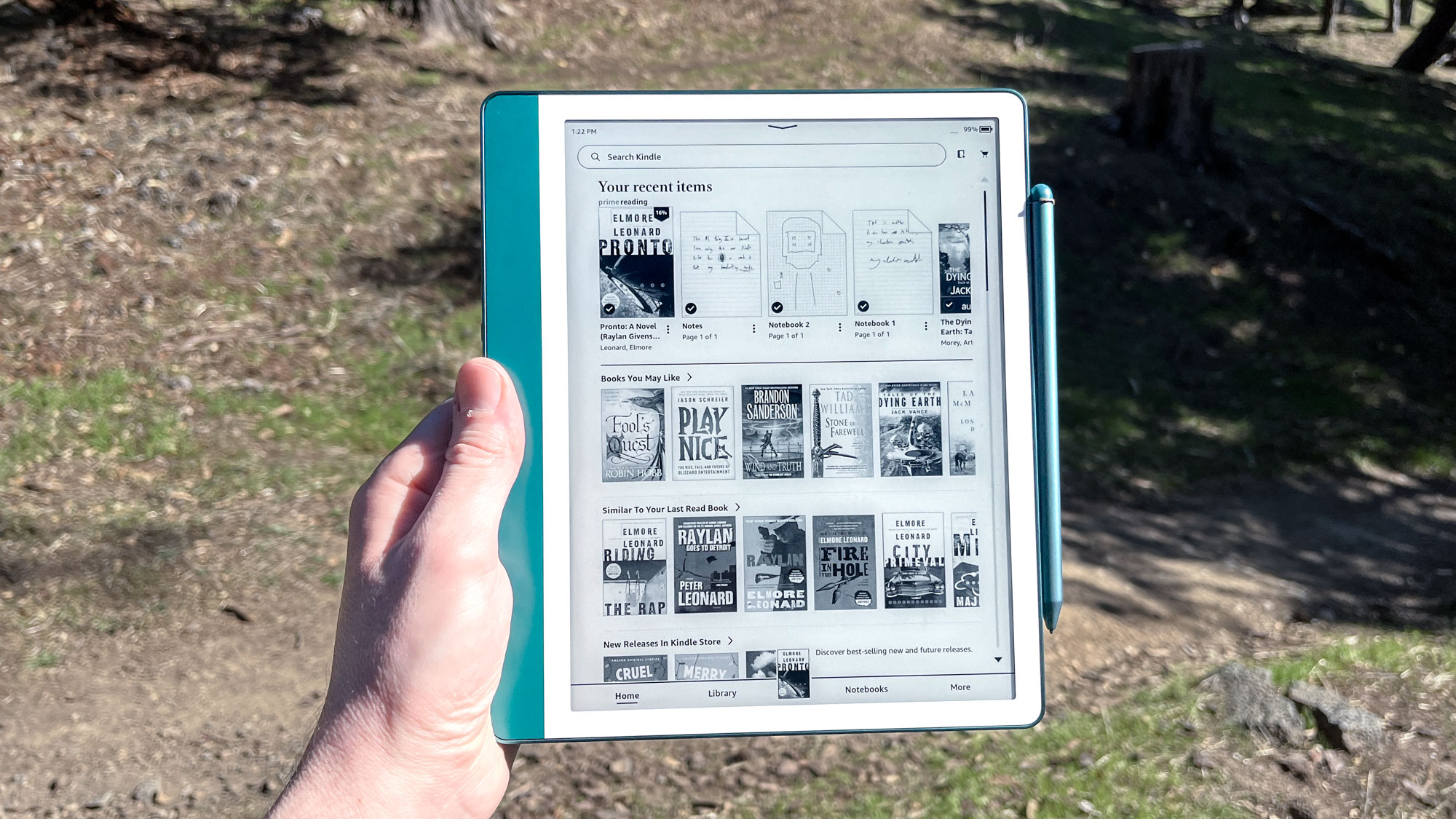
Both of these slates are rectangular slabs about the size of a piece of paper, each weighing about a pound and measuring about 0.2 inches thin with a stylus that magnetically attaches to the side. Both also have tiny feet on the back which help them rest flat on a table without scratching anything.
However, there are some small design differences you should know about before pulling the trigger on one or the other.
The Kindle Scribe looks a lot like its predecessor, which is a good thing. There’s a small bezel around the screen and an elongated thick side on one long edge where the power button and charging port reside. I really like this big thick edge on the Kindle because it gives you an easy handhold for the device, making it easy to hold one-handed for extended periods.
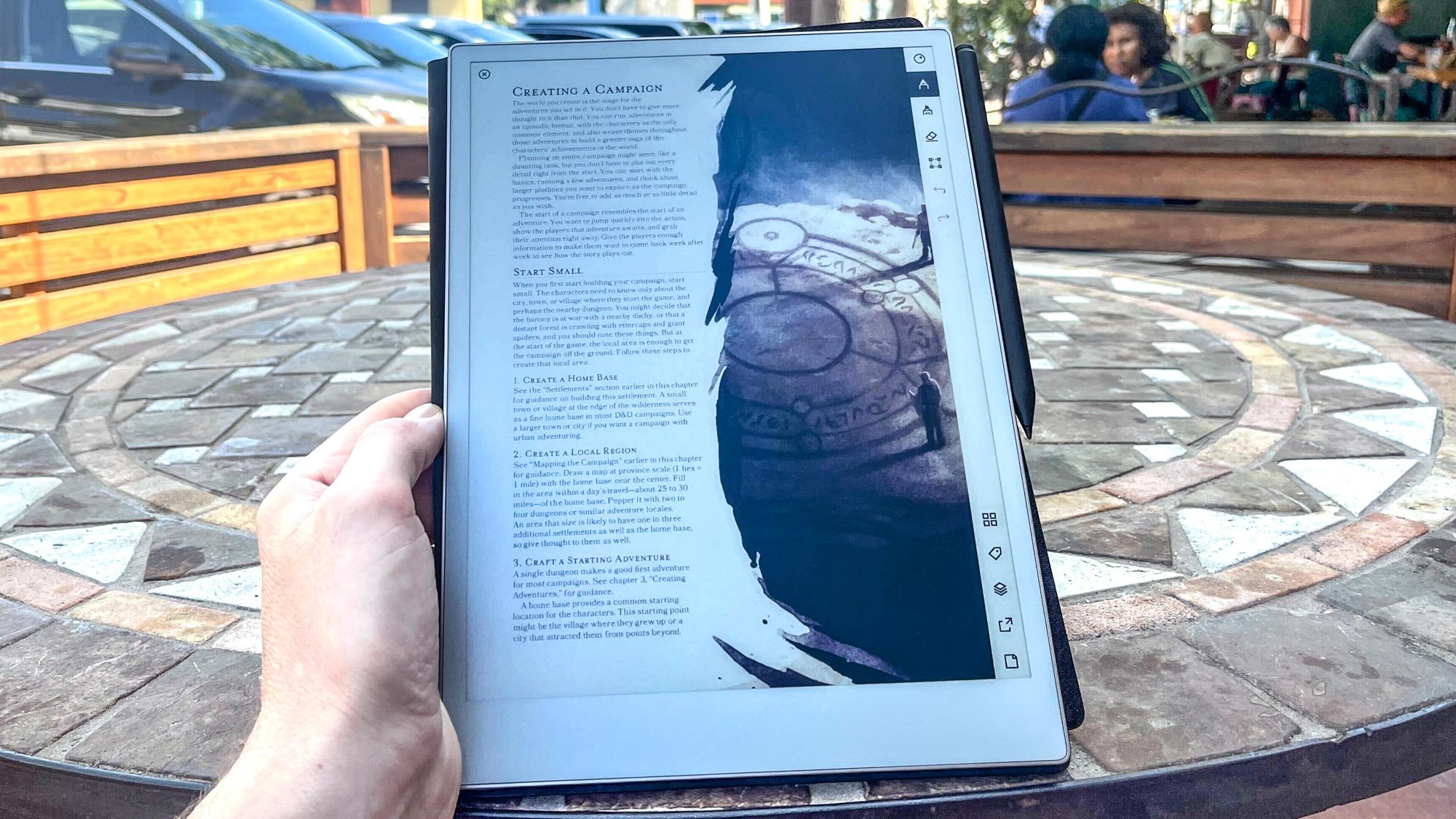
The ReMarkable Paper Pro lacks a similar grip, and while that makes it a bit less comfortable to hold it also helps it look a bit sleeker. The bottom bezel is slightly chunkier than the rest so you can use that as an impromptu grip when you want, but honestly both of these slates have input recognition software good enough that you rarely have to worry about leaving your finger resting on the display.
So if you prize screen real estate, the ReMarkable Paper Pro gives you slightly more display to work with. However, the Scribe’s design makes it slightly more comfortable to hold than the Paper Pro.
Kindle Scribe vs ReMarkable Paper Pror: Display
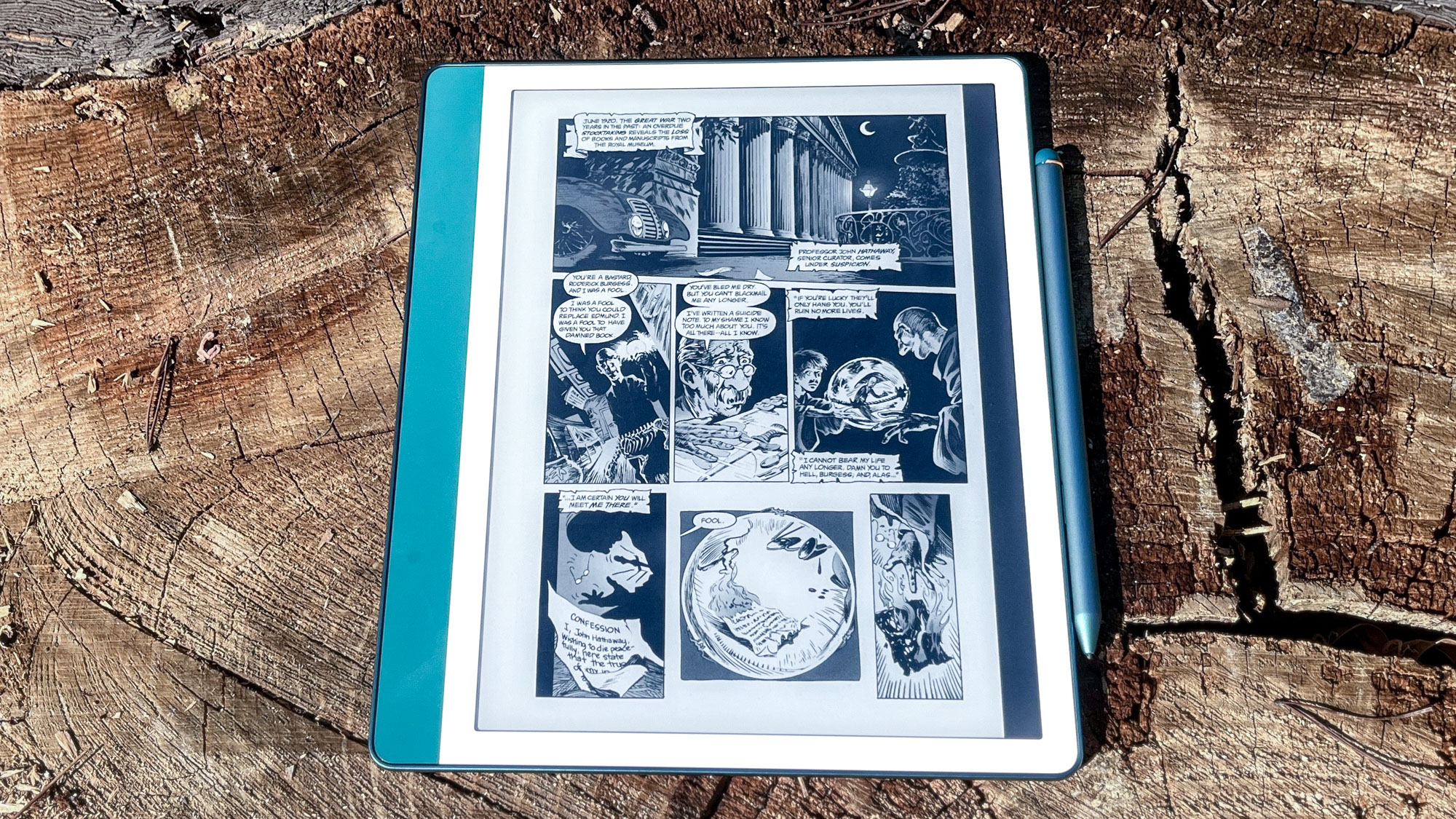
The screens on the Kindle Scribe vs ReMarkable Paper Pro differ in a few ways, but the most important one is that the Paper Pro can do limited colors while the Scribe cannot.
That said, the Scribe does offer a slightly sharper display because its smaller and more high-resolution than the Paper Pro. The Scribe’s 10.2-inch display offers a sharpness of 300 PPI (pixels per inch), which is better than the roughly 229 PPI you get on the ReMarkable Paper Pro’s 11.8-inch Color Canvas display.
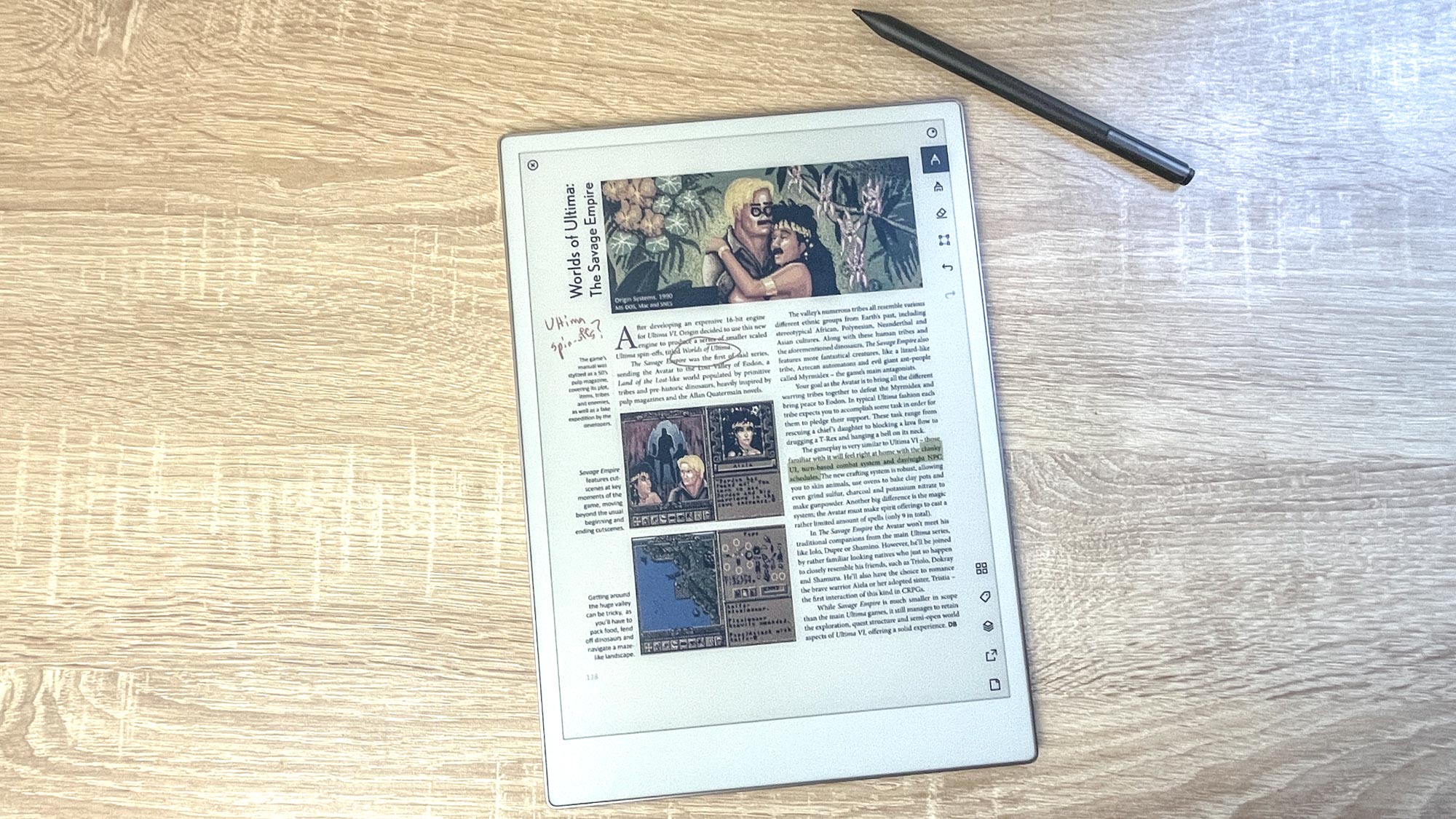
So while both displays are capable of displaying easy-to-read monochromatic screens of text, the Kindle Scribe is slightly easier to read since it’s smaller yet sharper than the ReMarkable Paper Pro.
However, the ReMarkable slate’s screen lets you write and draw in 9 different colors, giving you options to mark up text or draw doodles that the Scribe just can’t match.
Kindle Scribe vs ReMarkable Paper Pro: Performance
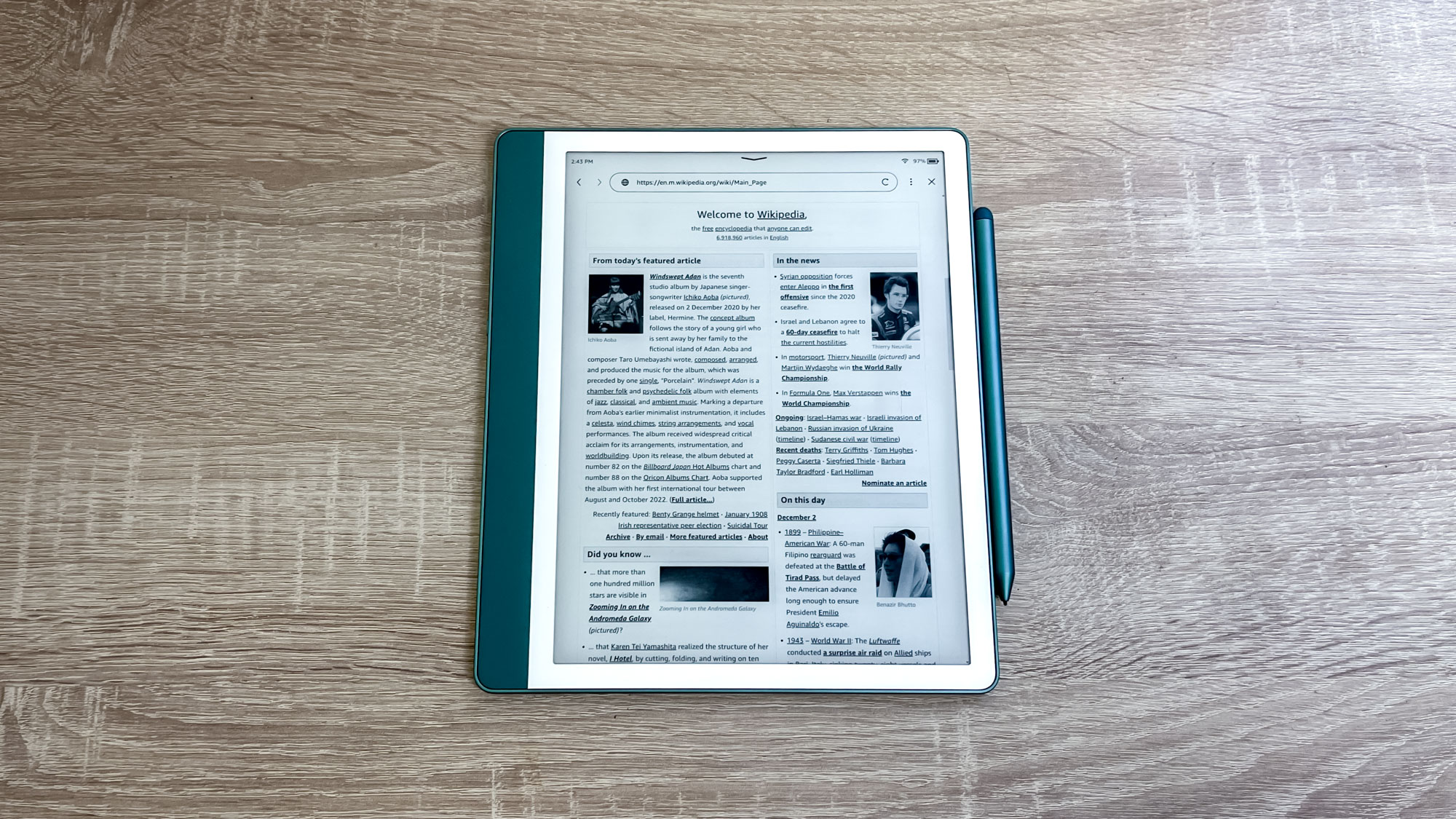
Neither of these e-readers feels as snappy or responsive as the best tablets you can buy, but there are some minor performance differences I’ve noticed while reviewing both that you should know about.
This is purely anecdotal, but I have both devices in front of me on my desk right now and as I tap and swipe through the menus, the Scribe does feel a hair faster than the Paper Pro. Don’t get me wrong, both are a bit slow and the Kindle Scribe does feel sluggish to navigate, especially when you’re using the built-in web browser.
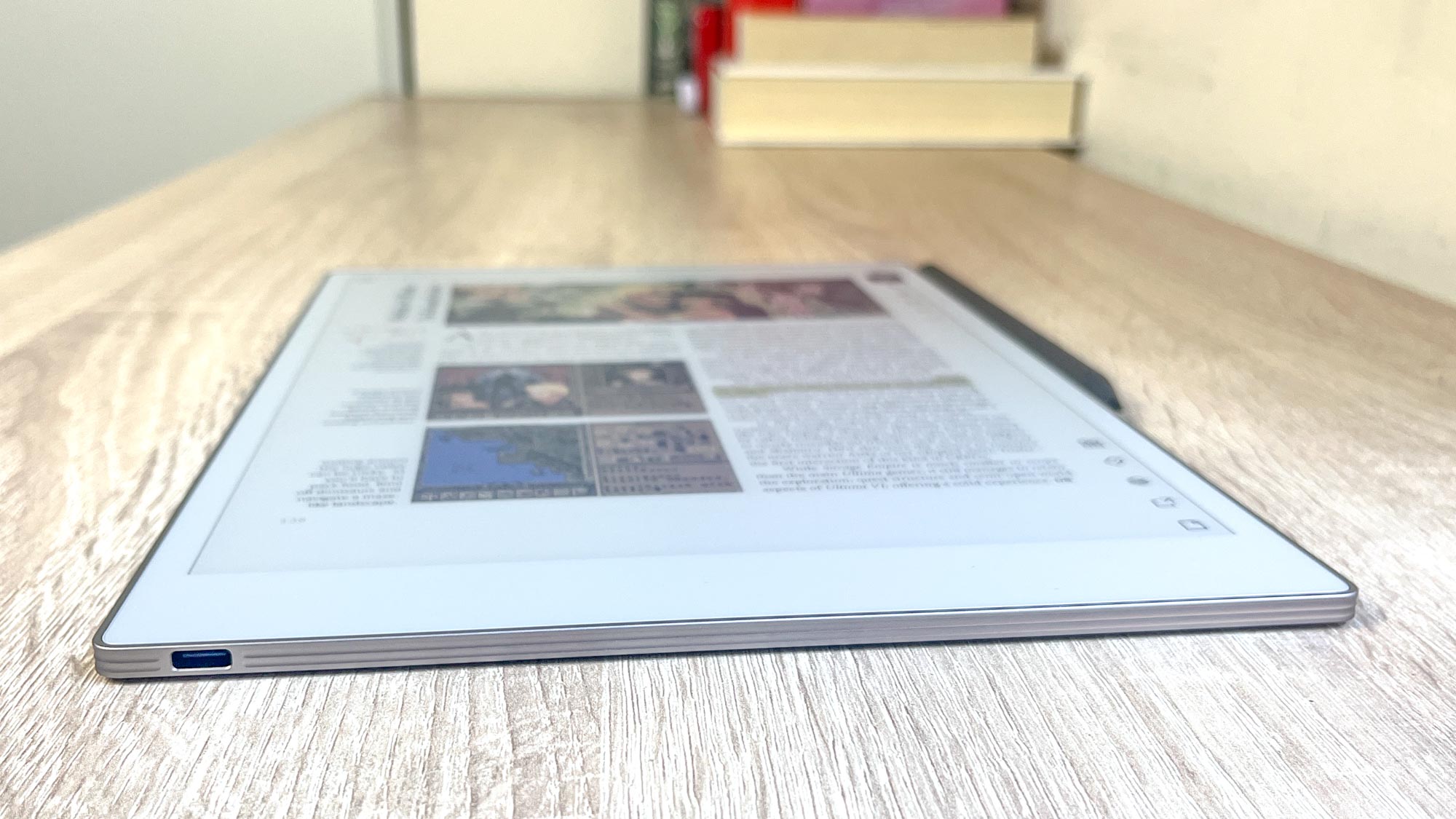
However, the ReMarkable Paper Pro feels slightly slower and laggier than the Scribe. I think some of this feeling has to do with the way the ReMarkable Paper Pro loads pages: both slates have a moment of delay when you press a button as the screen flashes black and loads the new page, but the ReMarkable Paper Pro’s delays feel a hair longer and less stable than the Kindle Scribe.
This may have something to do with the color capabilities of the Paper Pro’s Canvas display, or it may be unrelated, but the key thing to know is that while both of these readers require a smidge of patience to use, the Paper Pro feels slightly but noticeably slower than the Kindle Scribe.
Kindle Scribe vs ReMarkable Paper Pro: Writing
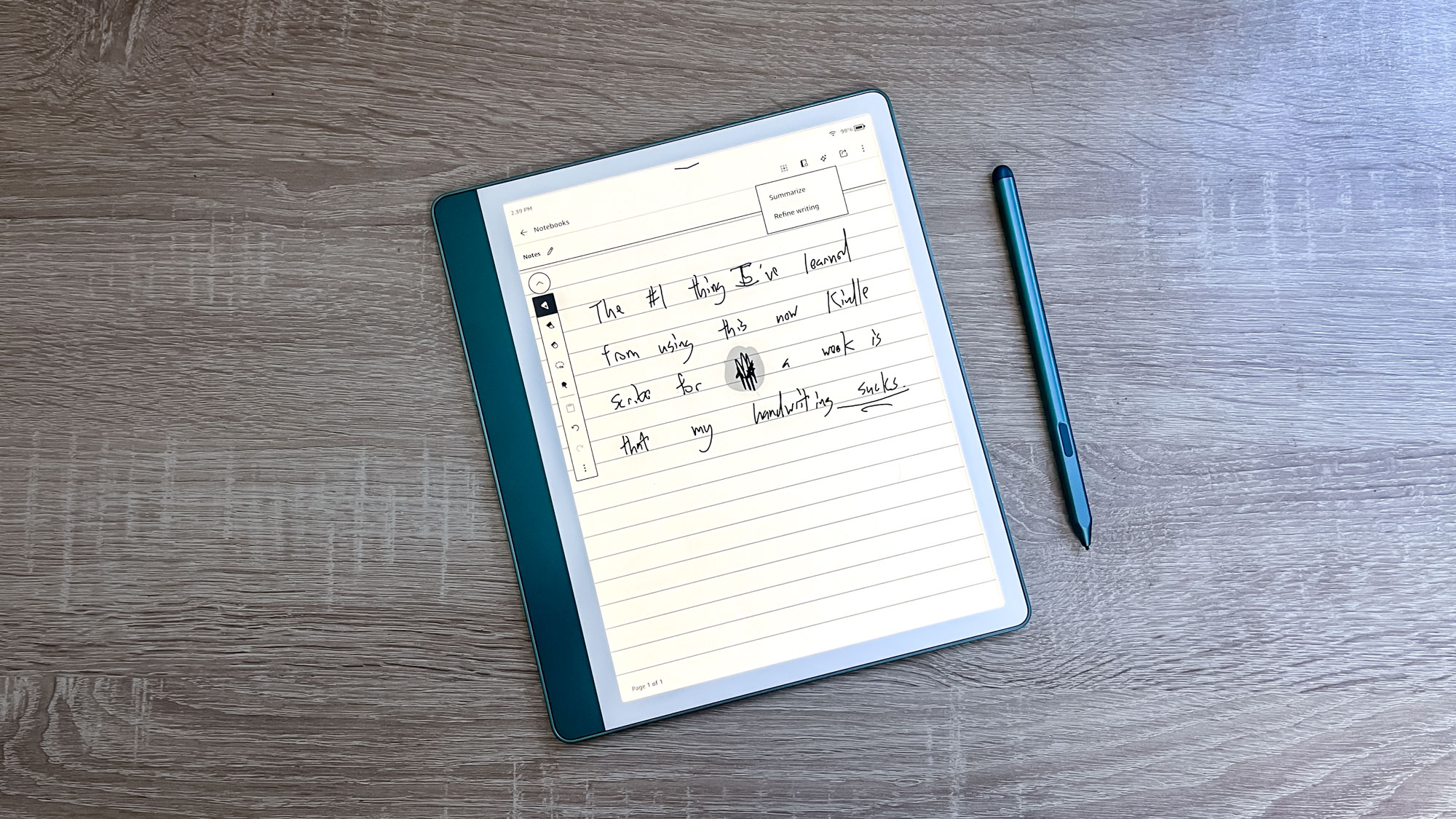
Both of these slates come with a stylus because writing on e-paper is one of their core features, but after using both for some time I can tell you that the writing experience is not equal.
Writing on the Kindle Scribe is nice, for example, but feels a bit like carving in a wax tablet with a stylus. The nib of the stylus moves smoothly over the Kindle, but there’s no real feedback except the feeling of dragging something across a screen and the line you see appearing on the display. You get access to writing tools like a pencil, highlighter/marker and eraser, and the Scribe’s built-in AI features can (if you have an active Internet connection) try to scan and “tidy up” your bad handwriting.
However, the Kindle Scribe’s “Active Canvas” technology does something funny when you annotate an ebook — the notes you write appear in a text box beside the text, and the Scribe can automagically move and reformat the book text around your note as you scroll the page or change text size. It’s neat, but a little irritating because every time you write on a page you have to wait for the Active Canvas to put your note in a box and fit it into the page.
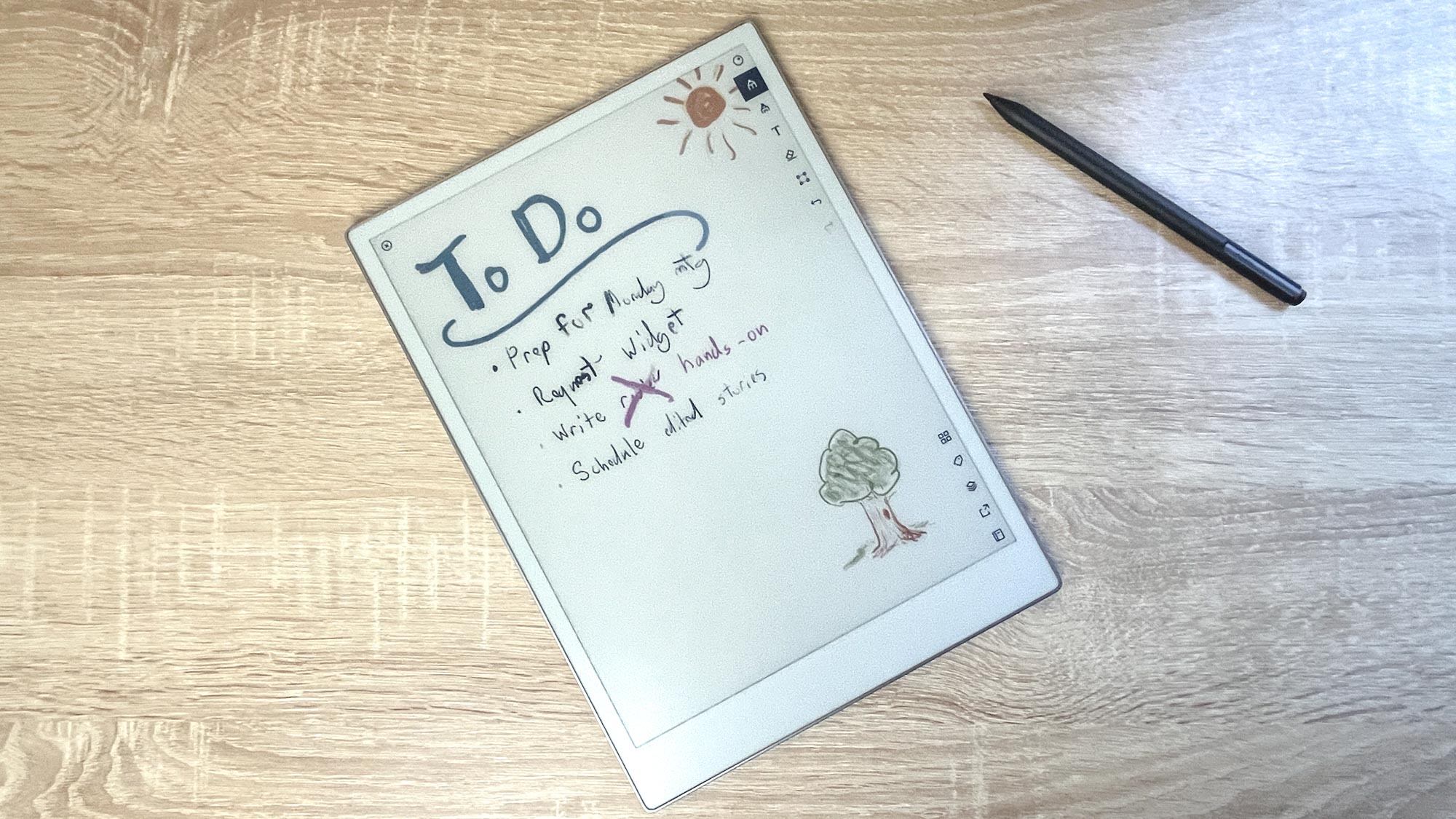
The ReMarkable Paper Pro, by comparison, pulls off the magic trick of making it seem like you can write and draw right on the text without any layer between you and your work.
By that I mean you can write notes in the margin of a document, circle words, draw doodles or make annotations on top of text without having to worry about it being offset or pushed aside in a text box.
However, it does feel slightly laggier to write on the Paper Pro vs. the Kindle Scribe because there’s a second of delay every time you finish doodling something as you wait for it to finalize and appear on the page. But frankly, I think that’s worth the hassle in exchange for the freedom to write or draw and see it appear exactly as you intended.
The feeling of writing on the Paper Pro is also more enjoyable (at least to me) than the Kindle Scribe because you get better feedback. Even though you’re not scraping a pencil across paper it feels like you are, which is a nice sensation. Much of this has to do with the design of the Paper Pro’s Color Canvas display and the ReMarkable Marker, which support 4,000-plus levels of pressure sensitivity in order to feel as much like paper and pen as possible.
The result is a stylus that feels a lot more like a pencil than what you get with the Kindle Scribe. For example, I can have the ReMarkable Marker in pen mode and draw a thin line with the stylus held vertical, or I can turn it more horizontal and lean it down closer to the page in order to get a thicker line, like I would with a lead pencil.
You get more writing and drawing implements on the ReMarkable Paper Pro than you do on the Kindle Scribe too, as well as more controls over things like line width and the option to use and blend up to nine different colors in your work.
That all makes sense given writing and drawing is a major feature of the Paper Pro, and it’s why I think the feeling of writing and drawing is much better and more enjoyable on the ReMarkable Paper Pro vs. the Kindle Scribe.
Kindle Scribe vs ReMarkable Paper Pro: Libraries
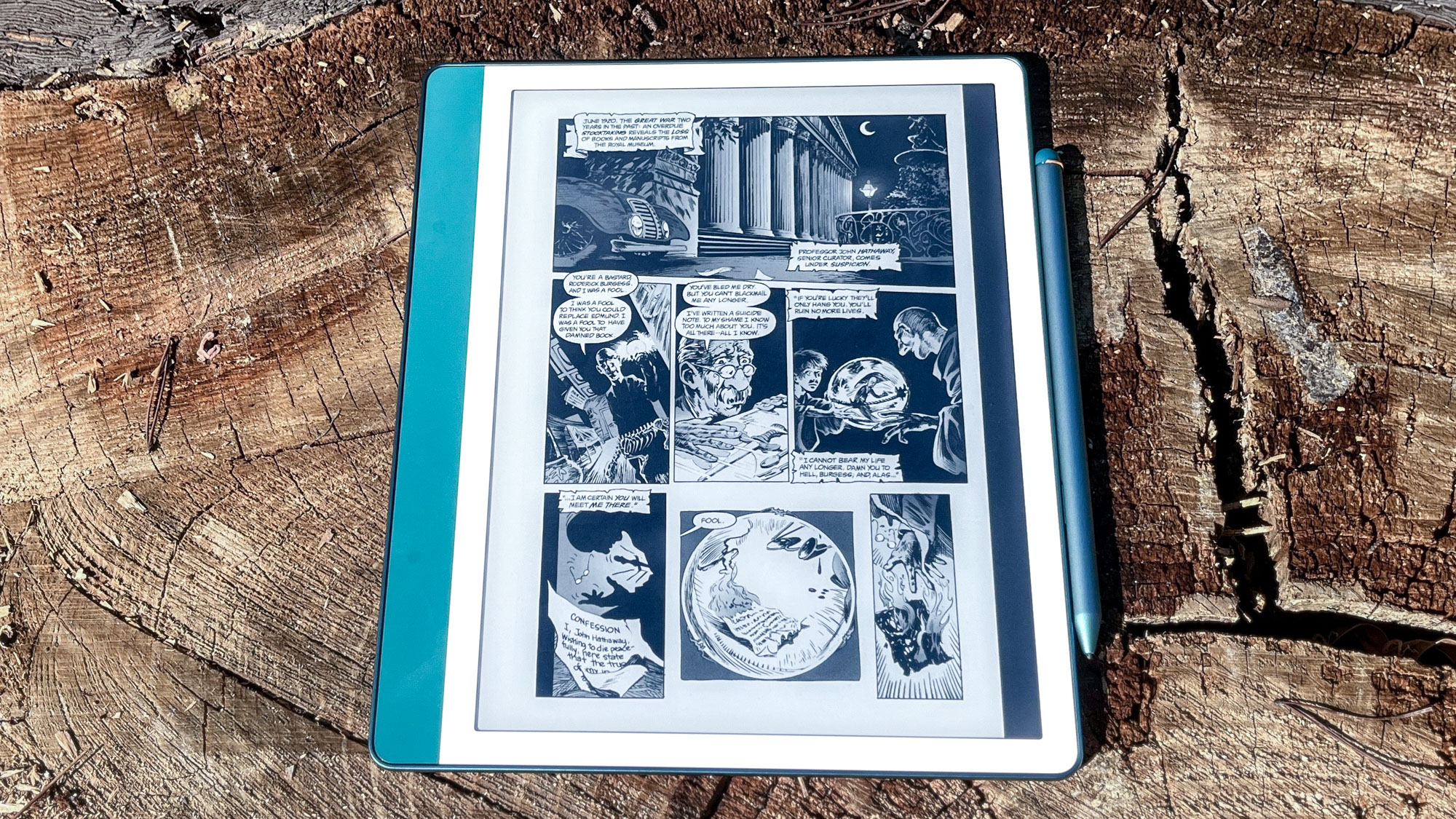
Here’s where the Kindle Scribe really cleans up: library access.
Both of these slates can display PDF or EPUB files with no trouble. However, that’s basically the limit of the ReMarkable Paper Pro unless you lean in to optional integrations with services like Dropbox, Google Drive and Microsoft OneDrive. Using these services you can do additional tricks like sending Google Docs/Slides/Sheets to the slate as PDFs, transferring Word documents, PowerPoint files and more.
But the ReMarkable Paper Pro can’t display DRM-protected ebooks like those you buy in Amazon’s Kindle store, so you’re limited to buying/downloading ebooks from DRM-free sources.
(Don’t miss our guide to 5 places to buy DRM-free e-books!)
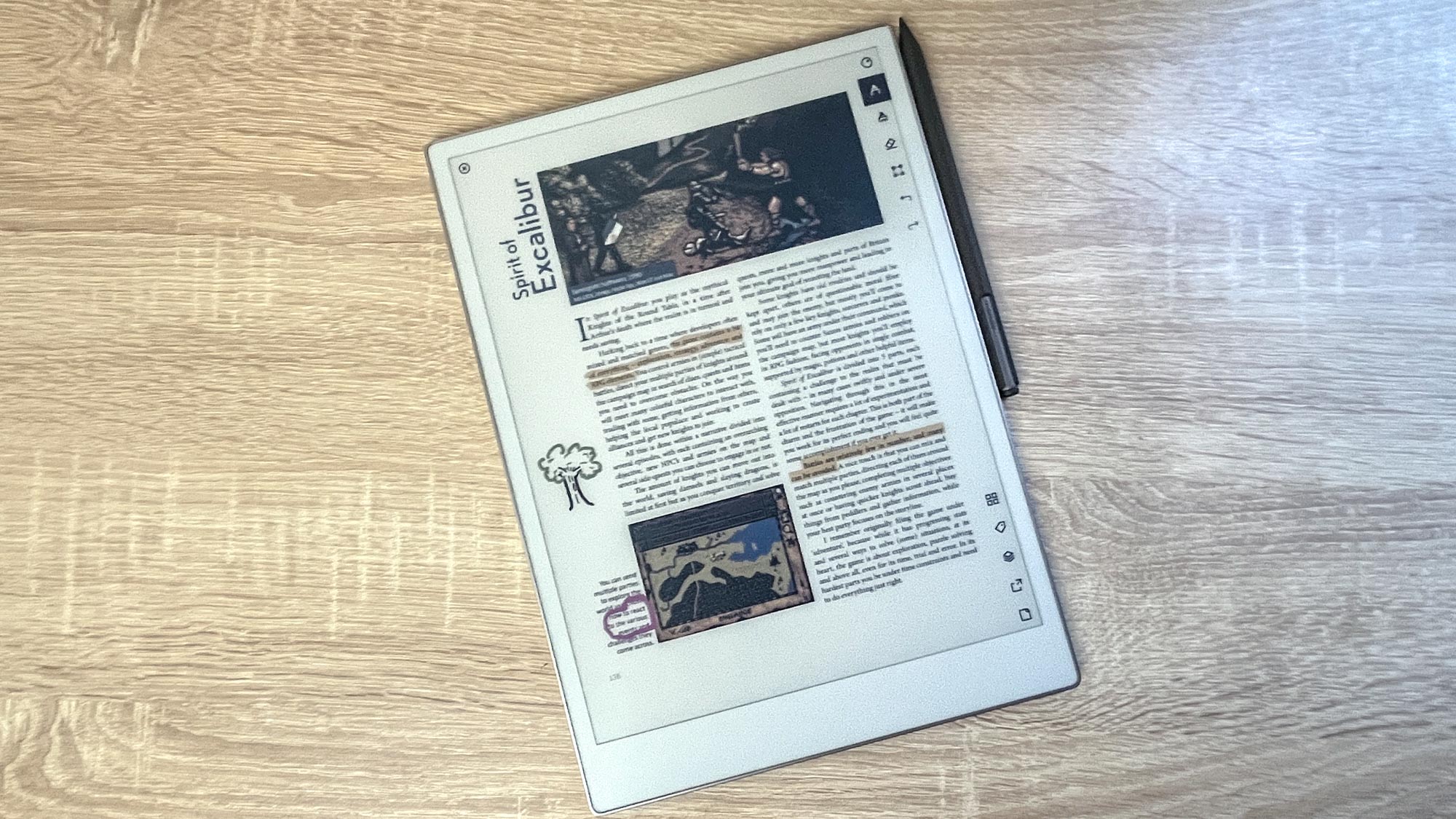
The Kindle Scribe can also be loaded with ebooks from places other than Amazon, although you have to jump through some hoops and use Amazon’s Send To Kindle feature.
However, you can buy any ebook on the Amazon Kindle store and have it sent directly to your Kindle Scribe, giving it a huge leg up in terms of available library of books you can read/annotate on it. The Scribe also supports Bluetooth while the Paper Pro does not, so you can connect a pair of Bluetooth headphones to the Scribe and use them to listen to Audible audiobooks.
So while the Paper Pro is pretty versatile and can be loaded with a variety of documents, there’s no question that the Kindle Scribe has the edge in terms of library access and the convenience of the Kindle Store.
Kindle Scribe vs ReMarkable Paper Pro: Bottom line
If you’re on the fence between these two devices, I’d say the simplest bottom line is if you plan to mostly read on it, buy the Kindle Scribe. If you plan to mostly work on it, buy the ReMarkable Paper Pro.
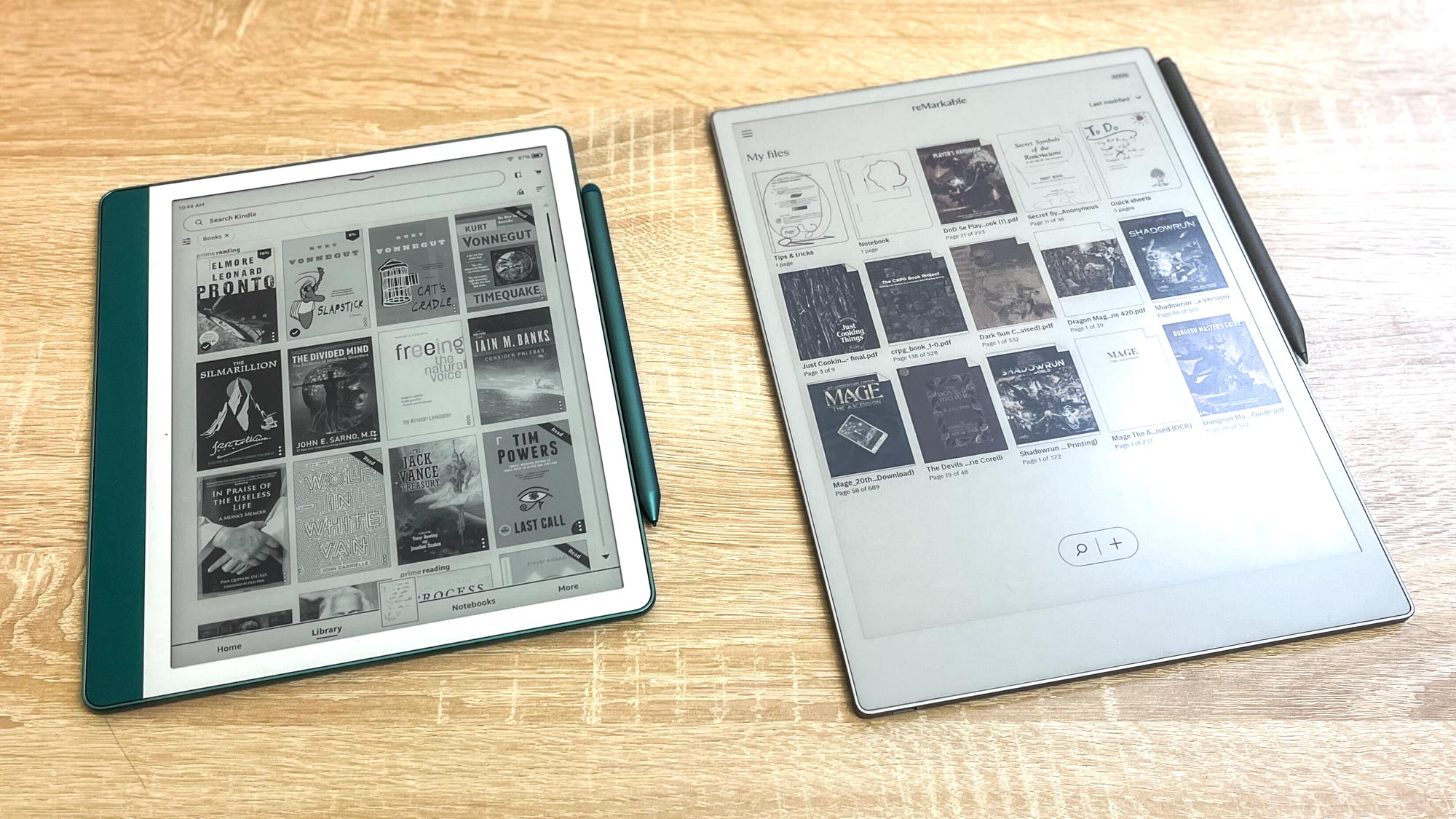
If you’ve read this far you know there are a handful of differences between these two read-and-write e-paper slates, but that’s really the key differentiator. The ReMarkable Paper Pro is more expensive than the Kindle Scribe, but it offers a more enjoyable writing experience with a broader variety of tools and the option to draw and annotate in color, which the Scribe can’t match.
However, the Kindle Scribe (2024) is cheaper and slightly snappier than the ReMarkable Paper Pro, with a slightly sharper screen. More importantly, it has easy access to Amazon’s Kindle Store, which is now the top ebook marketplace in the country.
So if you mostly want a reading device you can use to take notes on occasion, go for the Kindle. But if you really want the best digital pen-and-ink writing experience I’ve ever enjoyed, splurge for the ReMarkable Paper Pro.
More from Tom’s Guide
VIA: Πηγή Άρθρου
Greek Live Channels Όλα τα Ελληνικά κανάλια:
Βρίσκεστε μακριά από το σπίτι ή δεν έχετε πρόσβαση σε τηλεόραση;
Το IPTV σας επιτρέπει να παρακολουθείτε όλα τα Ελληνικά κανάλια και άλλο περιεχόμενο από οποιαδήποτε συσκευή συνδεδεμένη στο διαδίκτυο.
Αν θες πρόσβαση σε όλα τα Ελληνικά κανάλια
Πατήστε Εδώ
Ακολουθήστε το TechFreak.GR στο Google News για να μάθετε πρώτοι όλες τις ειδήσεις τεχνολογίας.




